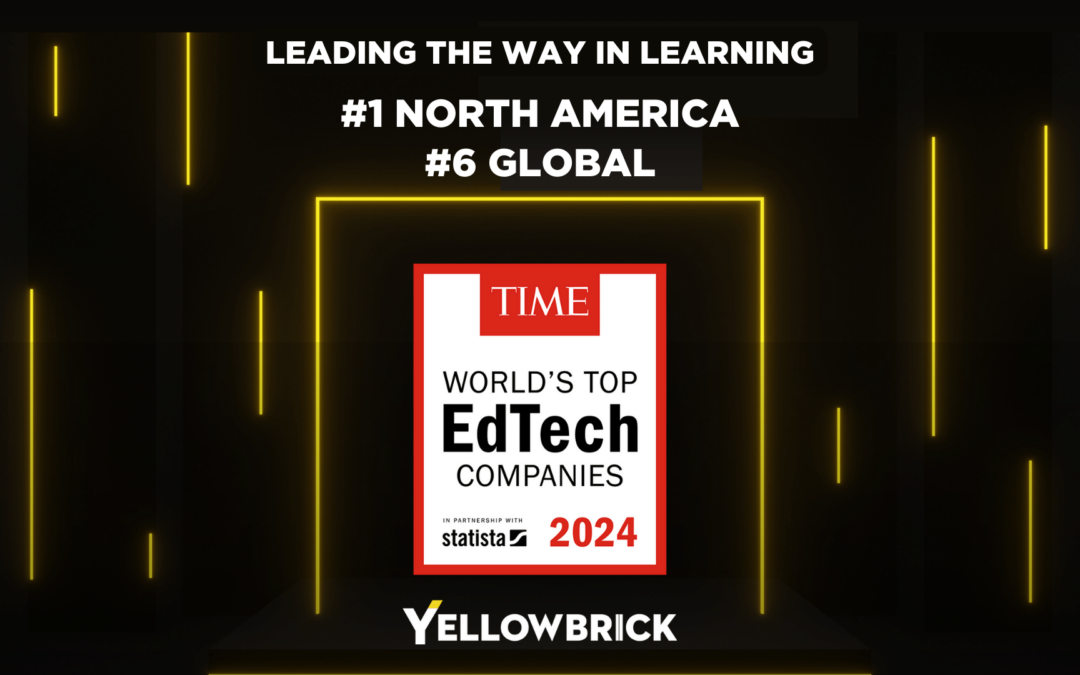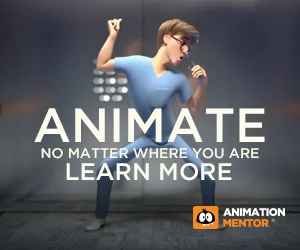So, you’ve always wanted to learn animation. You’ve heard of this software package called “Maya” and that it’s the industry standard for 3D animation. If you’ve never worked in 3D before, you may struggle with this sophisticated software package. Never fear! This article will give you 8 tips that will help you leverage the power of Maya while avoiding common mistakes.
In order to understand how Maya works, let’s first look at what exactly Autodesk Maya 3D is and why it’s so important to the animation industry.
What Is Maya 3D?
Autodesk Maya, known as “Maya” or “Maya 3D,” is a computer graphics program that’s used for all kinds of 3D animation in films, television, games, and visual effects (VFX). It’s intended to run on Windows, Mac OS, and Linux operating systems and was first released in the late 1990s. In general, Maya is seen as a platform that provides superior responsiveness and advanced features that animators need to create dynamic performances.

By learning these tips for mastering Maya, you will get a head start on becoming a 3D Animator.
1. Learn how 3D space works and how it is represented by the computer.
Real life exists in 3D, but our computer screens are 2D. Maya, like many 3D software packages, represents 3D by using 3 axes: the X, Y, and Z axes. The intersection of these axes is called the origin and is represented by the coordinates (0,0,0). Think back to the classic Super Mario Bros. video game. Mario’s world is represented entirely in 2D space, aka. the X-Y plane, X for the horizontal line (e.g. the bricks Mario walks along), and Y for the vertical axis (e.g. short Mario vs. tall Mario).
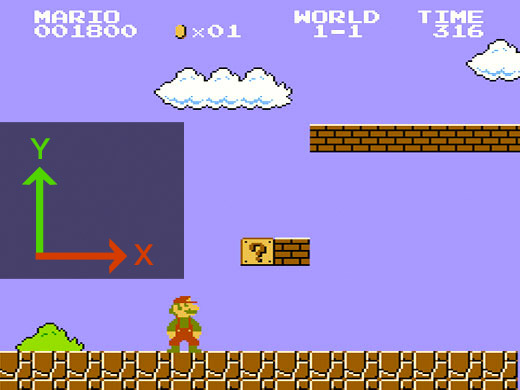
©Nintendo
Now, imagine how you would bring Mario into the 3D universe. You would need to add a 3rd dimension, which is where the Z-axis comes in to play. The Z-axis is how you build out Mario’s hat, the tip of his nose, or the bristles of his mustache.

2. Save Time With Hotkeys
Hotkeys are a way for you to work quickly in Maya and streamline your workflow. This is a life-saver, when you consider that our students spend upwards of 20 hours per week in Maya!
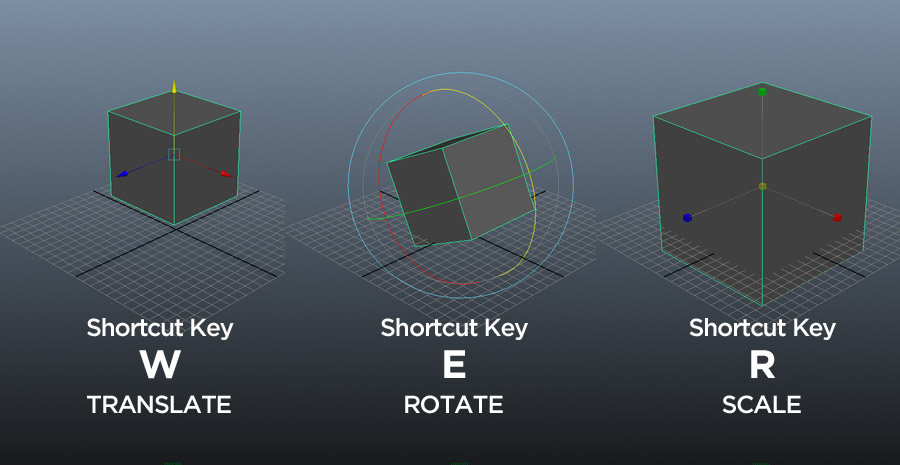
Common actions such as move, rotate, and scale have associated “hotkeys”, meaning that you use a key on the keyboard to perform that action instead of using your mouse. Check out the full list of Maya hotkeys and then go ahead and give ‘em a try.
3. Find Help Fast!
When in doubt, look it up on Google. Can’t figure out how to select the vertex on your polygon? Try a Google search. Maya just crashed and gave you an error message? Look up the error message on Google to see what happened and how to prevent it from happening again. The internet is full of resources, including Autodesk’s YouTube Learning Channel, tons of other YouTube tutorials, and discussion forums about Maya.
If you need help in Maya, chances are very high that someone else has experienced the same thing and posted about it on the internet.
Maya has been around since 1998 and is the industry standard software for animation. After 15+ years, thousands of animators have worked on countless films, shows, video games, and other projects using Maya. If you need help in Maya, chances are very high that someone else has experienced the same thing and posted about it on the internet.
4. .ma vs .mb files – What are they and why do they matter?
In Maya, you have the option to save your scene file as either “scene.ma” or “scene.mb”. “.ma” stands for “Maya Ascii” and “.mb” stands for “Maya Binary.” There’s no difference to the visual look of your scene based on how you save it. The difference lies under the hood. Saving your scene as a “.ma” file essentially saves your scene as a text file of commands. This allows you to open the file in a text editor, such as WordPad or Notepad, and edit the scene directly within the script of the file. This is handy if your file ends up corrupted and you want to try to restore it using scripts.
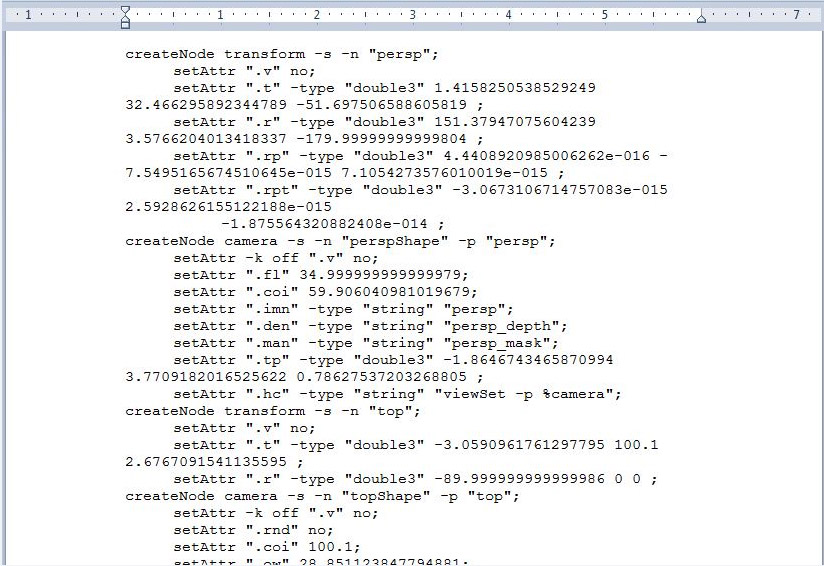
Screenshot of a .ma file opened in WordPad; you can see how a savvy coder can read the script, find an error, fix it with some keystrokes, and save your animation!
By contrast, saving as a “.mb” file strips out the text information and compresses it into numeric values, reducing your file size, but making it impossible to edit the script from a text editor. “.mb” is the default saving method established by Maya, so if you do not anticipate editing your scene from the text file, “.mb” should work just fine for you.
5. Save! Save! Save!
The saying goes, “It’s better to have it and not need it, than need it and not have it.” The same idea applies to saving your work Maya. We’ve heard from students time and time again…it’s 1 o’clock in the morning, they’ve been refining a scene for hours, and then, wham, Maya crashed and they lost all of their work! If only they had been saving versions the whole time, they would have lost only minutes of work instead of hours. Trust us. SAVE YOUR WORK.
6. What the heck is a NURB, exactly? And how is a NURB different from a polygon?
NURBS and polygons are both ways you can create objects in Maya. NURBS stands for Non-Uniform Rational B-splines and are great for creating objects with smooth curves and surfaces. Polygons can be thought of more as a mosaic of pieces assembled together to create your object. Take the simple objects below:
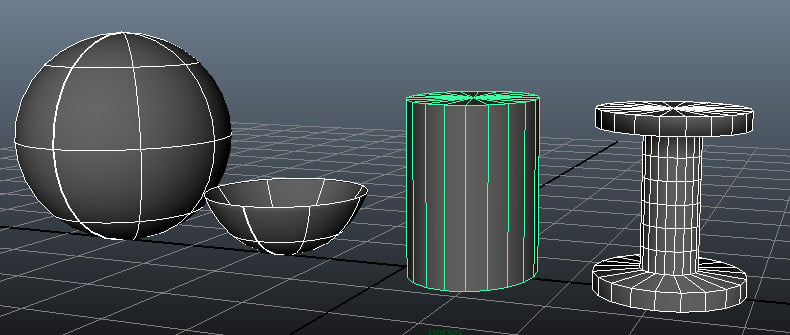
On the left, a simple NURBS sphere has been modified into a bowl, with smooth curves forming the shape of the bowl; on the right, a simple polygon has been modified into a dumbbell, which has harder lines. NURBS are great to model a complex shape and then convert it to polygons. Textures are easier to map on polygons rather than NURBS. It really depends on what you are trying to do. Industry standard tends to lean toward polygons rather than NURBS. Figure out what works best for your project.
7. Use the different views to refine your choices.
Maya offers you different ways to view your object in 3D space. You can look at it from above, below, in front, behind, or from the side of your object. By default, Maya provides you with perspective and orthographic cameras (front, side, top, and a free-moving perspective camera). Use the perspective view to view your object from all angles, and use the side, front, and top orthographic views to examine a flattened version of your work (basically, you just see two of the axes).
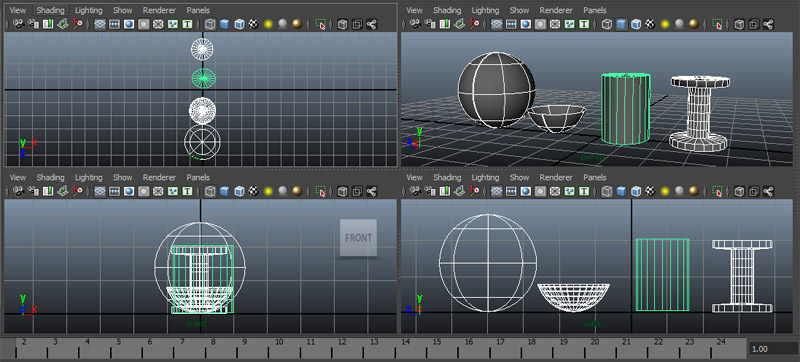
You can also view your objects in wireframe, shaded, textures, or lighting views and in high, medium, or low resolutions, which can be toggled on or off via hotkeys. The different views allow you to get a good look at what you are doing, and to refine the placement of your object in 3D space.
8. There’s more than 1 way to do just about everything.
In many software programs, there’s at least three ways to save your work: the File > Save menu; Ctrl + S; or clicking a Save icon. Likewise in Maya, there’s multiple ways to do several commands. For example, you can add a NURBS object by either using the Create > NURBS Primitives > Sphere menu OR by selecting the Surfaces tab and clicking the Sphere icon. This may be confusing at first. After all, with so many options, how can you ever decide which is the “right” way. Here’s a secret: It’s up to you! As you grow as an animator, you’ll start to learn which workflow works best for you. Experiment and play; learn and grow.
Need more reasons for choosing Autodesk Maya as your 3D animation tool?
Because Maya is so frequently used in the film industry, it’s a versatile option that provides animators with the tools they need to tell a compelling story. While software is always evolving, the skills needed to use Maya 3D will serve animators well throughout their careers.
Maya often helps animators work more quickly and efficiently, which is essential for any studio, and the dynamic effects offered by the Maya suite can replicate realism to an impressive degree. Because Maya is utilized by many major companies and animation studios, learning how to use this program is an essential step in the professional development of any future animator.
Learn How to Use Maya 3D to its full extent!
As the animation industry’s most popular 3D animation software, Maya plays an integral role in your future career. Enrolling in 3D animation courses that focus on the Autodesk Maya animation software will ensure your education is as well-rounded as possible from the very start, and that nothing will hold you back from pursuing your career aspirations.
Although it’s certainly possible to teach yourself how to use a variety of animation programs, we recommend that anyone who is serious about pursuing a career in this field enroll in a Maya course. We’ve found that the students who take our Maya Workshop do much better in our other 3D animation courses than those who struggle to learn Maya on their own.
Instead of wrestling with Maya and learning by trial and error, our mentor-led workshop gives students the instruction they need to master this software without wasting precious animation time.
These students are thoroughly prepared to use the software and they can focus fully on what’s really important when taking our core animation courses: learning how to become a great animator.
Not only will you gain access to walk-throughs, demonstrations, exercises, and animation projects, but you’ll also have the opportunity to interact with our instructors — all of whom are respected, working professionals in the industry — during live Q&A sessions that take place each week. With our support, you’ll be able to learn how to use this essential software at your own speed and gain confidence in your growing skill set.
Free Maya Rigs
Last but not least, don’t forget to check out our Free Maya Rigs. The team at Animation Mentor has created several professional-grade rigs to help you practice and hone your skills.

Your animation journey starts with learning the tools of the trade! Learn how to use Maya so you’re ready to start Character Animation Courses with pro animators working at major studios. Get more information today about Animation Mentor and our Maya Workshop for beginners.